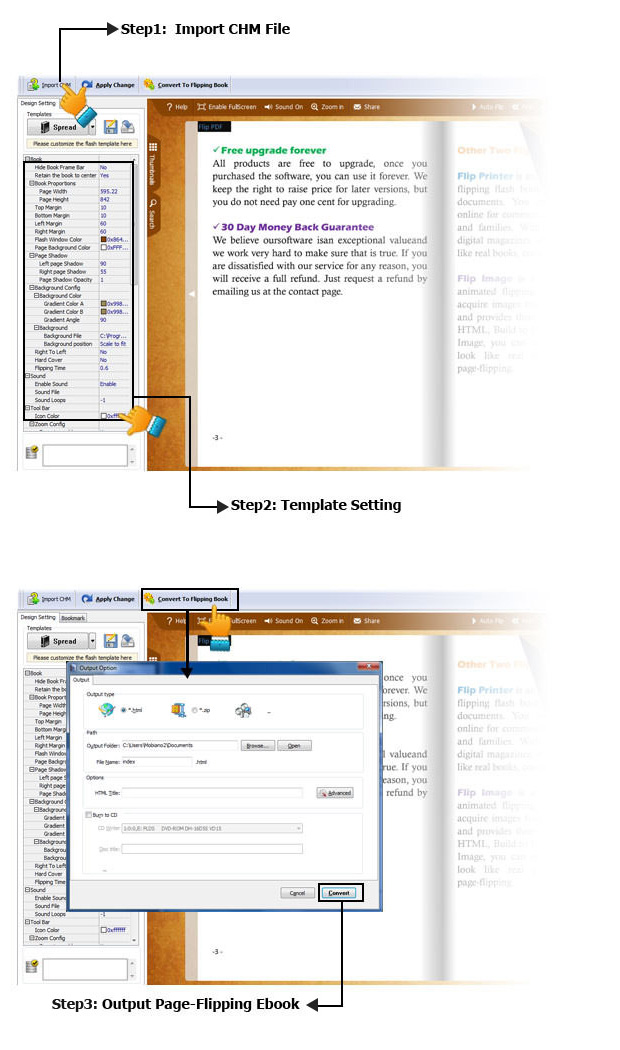Flip CHM |
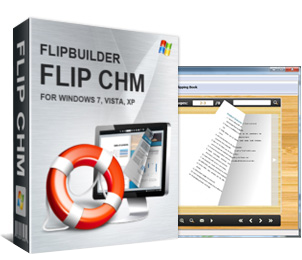
Flip CHM is a quick and easy manual design tool to convert Windows html help (.chm) files into stunning booklets with amazing page-flipping animations and sound! It also can automatically convert the CHM Table of Contents to bookmarks and consolidate all associated topic files into a page-flipping eBook. Finally, you can publish the CHM ebook to the web, send via email, and even distribute it on CD-ROM, all without paying royalties!
For Windows 8, 7, Vista, XP

|
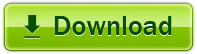
|
||||||||
|
|
||||||||
| Various Themes Packages |  |
|
With Flip CHM, you can download multiple pre-designed Themes from our websites and use the Themes to create more stunning and amazing flipbooks. And we will publish more packages, just go to the Theme page to
choose your preferred ones.
|
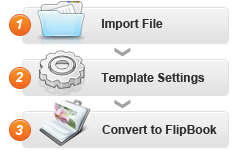 |
Create a real page-flipping eBook in minutes |
|
In virtue of the easy-to-use interface of the manual design tool, you can create realistic Adobe Flash based page-flipping ebooks in less than 10 minutes. No programming tricks
needed! And thanks to the professional templates included in the new version, it is even quicker to generate your eBook than ever before.
|
| Publish online, email and CD |  |
|
You can publish CHM ebooks as different types of publications, magazines, brochures and catalogues to web sites, email to others and even distribute to CD-ROM. Your new page-flipping
eBook is royalty-free. You don’t need to pay any more to us for commercial or personal use.
|
 |
Keep CHM Hyperlink, Table of Contents as Bookmark |
|
Flip CHM Imports the hyperlinks, Table of Contents from original CHM files. You can click the hyperlinks in the CHM ebook to go to a web page directly. The bookmarks allow
your user to navigate through your books and catalogues quickly and conveniently. They can even search your eBook because the text in your CHM files has been imported.
|
| Manual Design and Customize | 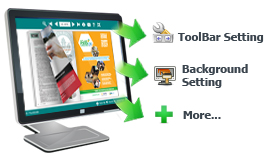 |
|
With Flip CHM, you can create your own style CHM ebooks. You are able to customize the page-flipping eBook color, set background image to
brand it, customize the toolbar with different features, e.g., allow or not allow users to print, download or share your CHM eBook. There are dozens of settings which allow you to customize the page-flipping
eBook. Besides, you can control who can view your page-flipping eBook online by setting password for your CHM eBook.
|
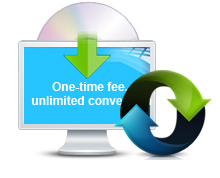 |
One-time fee, unlimited conversion |
|
Once you have purchased the software, you can use the program to convert an unlimited number of PDF files to any number of page-flipping eBooks. No subscription fee, no conversion fee, not limited to a single
website.
|
| Free upgrade for ever |  |
|
Upgrades are always free. Once you have purchased the software, you can use it forever. We reserve the right to raise price for later versions, but you don't need to pay one cent for upgrading.
|
1.HTML allows you to upload to a website to be viewed online (with title, keywords and other metadata defined).
2.EXE (with title, icon and open window size set) and Zip allow you to send to your user by email so users can view the book on their computer.
3.Burn to CD allows you to burn to disk so you can send your user physical media for viewing on their computer.
With the page-flipping ebook you have created, your book readers will be able to: