Flip Printer |

Flip Printer is a quick way to create Adobe Flash-based page-flipping eBooks from any kind of printable documents. Imagine being able to use the virtual printer to print Microsoft Word documents, Powerpoint presentations, Adobe PDF documents, Web page or even from your application to digital booklets, brochures and catalogs that behave like actual paper books without any programming work! Once you've created your page-flipping masterpiece in Flip Printer, you can publish it to the web, send via email, and even distribute it on CD-ROM, all without paying royalties!
For Windows 7, Vista, XP ( for 32 bit and 64 bit systems)
 |
||||||||||||||
|
|
|
||||||||||||
| Various Templates and Themes | 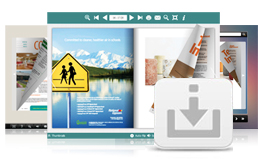 |
Multiple pre-designed Themes Online you can download to use in Flip programs now, more stunning and amazing templates will be published in future. Different templates, different layout, different tool bar buttons... |
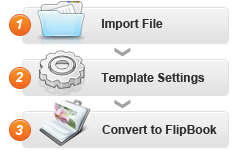 |
Create a real flipping effect eBook in minutes |
With the easy-to-use virtual printer, you can create Adobe Flash based page-flipping E-Brochure, E-Catalogs, E-Booklet, E-Magazines and E-Books in less than 10 minutes. Save Paper!
|
| Publish online, email and CD |  |
You can publish digital (electronic) editions of any type of publications, magazines, brochures and catalogues to web sites, email and even CD-ROM. Your new page-flipping eBook is royalty-free. You don’t need to pay any more to us no matter what your intended purpose is, whether commercial or personal. |
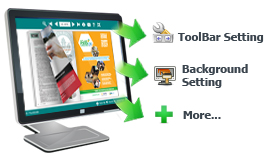 |
Customize your eBook style |
With Flip Printer, you can create YOUR OWN STYLES. Customize the page-flipping eBook colors. Set background image to brand it. Customize the toolbar to allow or not allow users to print, to download or to share your page-flipping eBook. Modify height and width to make your image, whether landscape or portrait, show correctly. There are dozens of settings which allow you to customize the page-flipping eBook output. |
| One-time fee, unlimited conversion | 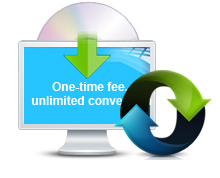 |
Once you have purchased the software, you can use the program to convert an unlimited number of PDF files to any number of page-flipping eBooks. No subscription fee, no conversion fee, not limited to a single website. |
 |
Free upgrade for ever |
Upgrades are always free. Once you have purchased the software, you can use it forever. We reserve the right to raise price for later versions, but you don't need to pay one cent for upgrading. |
1. HTML allows you to upload to a website to be viewed online (with title, keywords and other metadata defined).
2.EXE (with setting title, icon and open window size) and Zip allow you to send to your user by email to be viewed on their computer.
3.Burn to CD allows you to burn to disk so you can send your user physical media for viewing on their computer.
With the page-flipping ebook you have created, your book readers will be able to:
