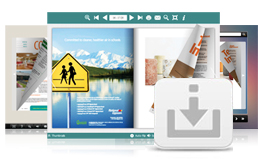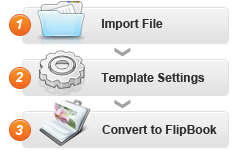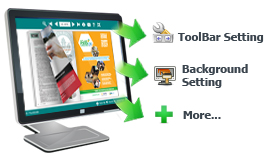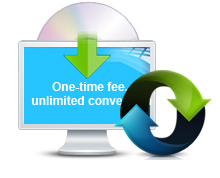I. Flip Word Features
- Easy Import with Various Options
- 1. Convert Microsoft Word documents and images to Adobe© Flash® based page-flipping eBooks easily.
- 2.Import bookmarks (outline) with PDF, and edit them manually.
- 3.Import text so text is searchable, define the minimum search characters.
- Define quality and size for normal version and mobile version.
- Flexible Output Formats
- Output in different formats: HTML, EXE, Zip and Burn to CD.
- 1. HTML allows you to upload to a website to be viewed online (with title, keywords and other metadata defined).
- 2.EXE (with setting title, icon and open window size) and Zip allow you to send to your user by email to be viewed on their computer.
- 3.Burn to CD allows you to burn to disk so you can send your user physical media for viewing on their computer.
- Customize on Pre-designed Templates
- 1. Multiple templates (use built-in templates or download from website).
- 2.Preview the output effect instantly.
- 3.Define book proportions, margin size, shadow manually.
- 4.Set background color and image.
- 5.Insert background music either for continuous play (loop) or for a set duration.
- 6.Set control bars to "show" or "hide" in full screen.
- 7.Set eBook reading from right to left (for Right-to-Left languages such as Arabic).
- 8.Choose hard cover for eBooks.
- Provide Multiple Control Tools
- 1. Set page-flipping to manual or automatic.
- 2.Define the language for your published page-flipping eBook.
- 3.Add password to protect your page-flipping eBook.
- 4.Set permissions for downloading, printing, sharing, Help button and more.
- 5.Edit bookmark manually and set bookmark panel to show on left or right side.
- 6.Export and save settings for future uses.
- 7.Save and Load your project.
II. Page-flipping Word eBook features
With the page-flipping ebook you have created, your book readers will be able to:
- 1. Drag the corner to flip a page.
- 2.Click page shadows to flip a page.
- 3.Input password to unlock encrypted pages.
- 4.View with important pages pre-loaded to open quickly, no need to wait for all pages to be loaded.
- 5.Use Previous, Next, First or Last buttons to navigate through the pages.
- 6.Flip pages automatically.
- 7.View flipbook repeatedly.
- 8.View page-flipping eBook full screen.
- 9.Use page thumbnails to navigate.
- 10.Search whole eBook.
- 11.Print out the whole eBook or a selected range of pages.
- 12.Download the uploaded page-flipping eBook direct from the web site.
- 13.Double-click to zoom in or zoom out.
- 14.Zoom in/ out both pages.
- 15.Share eBook url via email
- 16.Turn page-turning sound on/off.
- 17.Open in the Browser to a specific page by adding a page index to your URL. E.G. www.yourdomain.com/index.html?pageIndex=4.