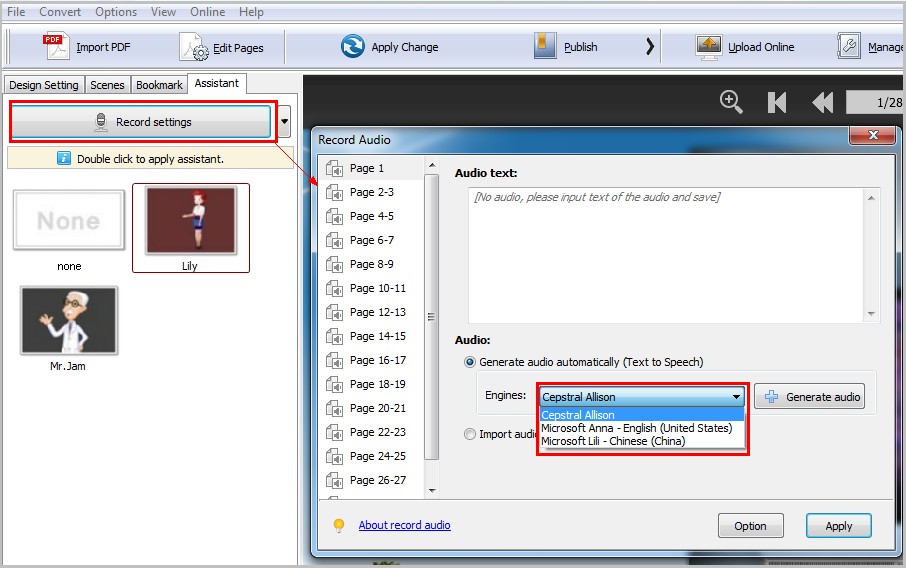Can I choose more Text-to-Speech Engines to record and read the text in the flipbook?
In addition to the 2 pre-designed voice engines Microsoft Anna and Lily, can I choose other voice to deliver the speech for the audio?
Yes. FlipBuilder flip software such as Flip PDF and Flip PDF Pro provides users with 2 pre-designed voice engines for quick use. Besides, you can install more voice engines to read the text. First, you will need to download and install the text-to-speech engine – Cepstral Text-to-Speech.
Test Cepstral Text-to-Speech here: http://www.cepstral.com/en/demos
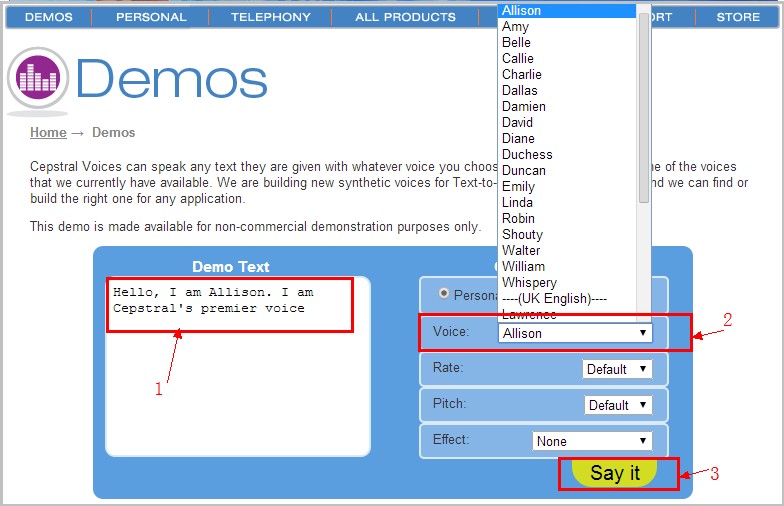
(1) Input text in the Demo Text box;
(2) Choose a voice from the voice list, and you can choose type for Voice Rate, Pitch and Effect;
(3) Click "Say it" and you will hear the voice effect.
Â
Download Cepstral Text-to-Speech: http://www.cepstral.com/en/personal/download
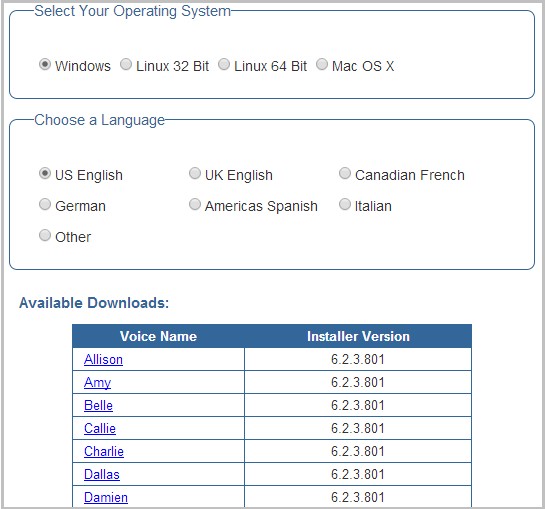
Â
3. After you download the voice engine, just click the executable file to start the installation.
Â
Â