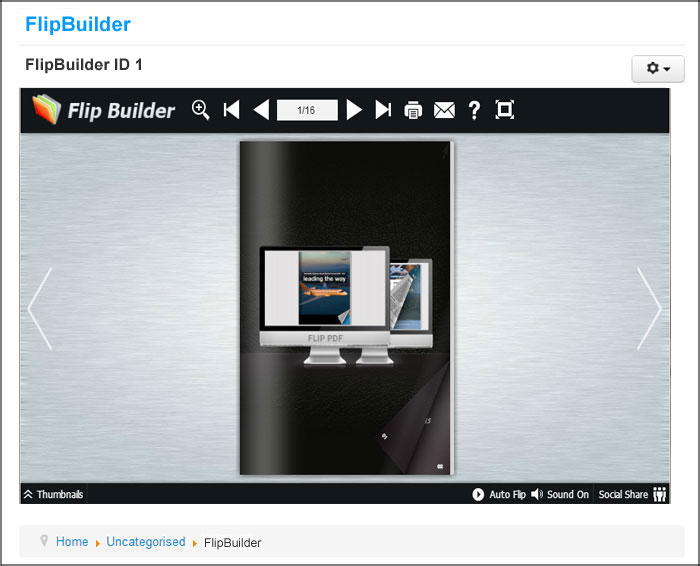How to insert the flipbook into Joomla website?
Can I display my created flipbook in Joomla site?
Yes, you can publish the flipbook as a Joomla module and then embed it to the Joomla site.
Step 1: Publish as Joomla Module
After finishing designing your flipbook, click the Arrow button next to Publish, and then choose "Plugin for Joomla, WordPress, Drupal".

Â
In the next screen, choose Publish as "Joomla module", define output folder, file name and proportions of the flipbook, and select the Joomla version and the Slider ID (You need to specify a unique ID for each flipbook in one Joomla website) Click "Publish", then you will get a ZIP file.
Â
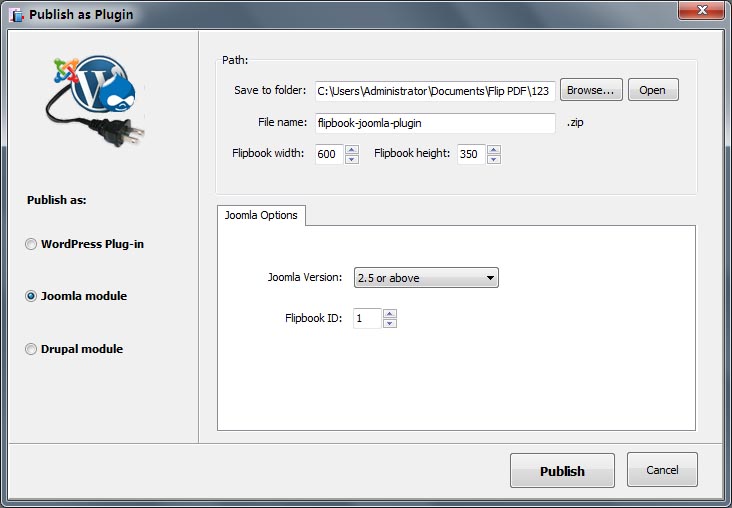
Â
Step 2: Install the Joomla Module
Log into your Joomla Administrator, click "Extensions" in the main menu and choose "Extension Manager" in the drop-down list, and then choose the ZIP file you just published, click "Upload & Install" to install the new Joomla module.
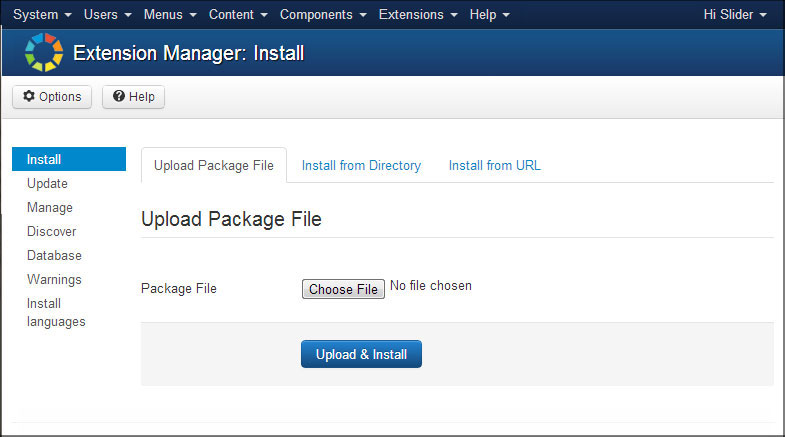
Â
Step 3: Configure the Joomla Flipbook
After installation, you will need to configure the new added Joomla module. Click "Extensions" >> "Module Manager", and choose the flipbook module then you will see the below interface. Define Title, Position, Status, Access, etc (as below image shows). Then save the settings.
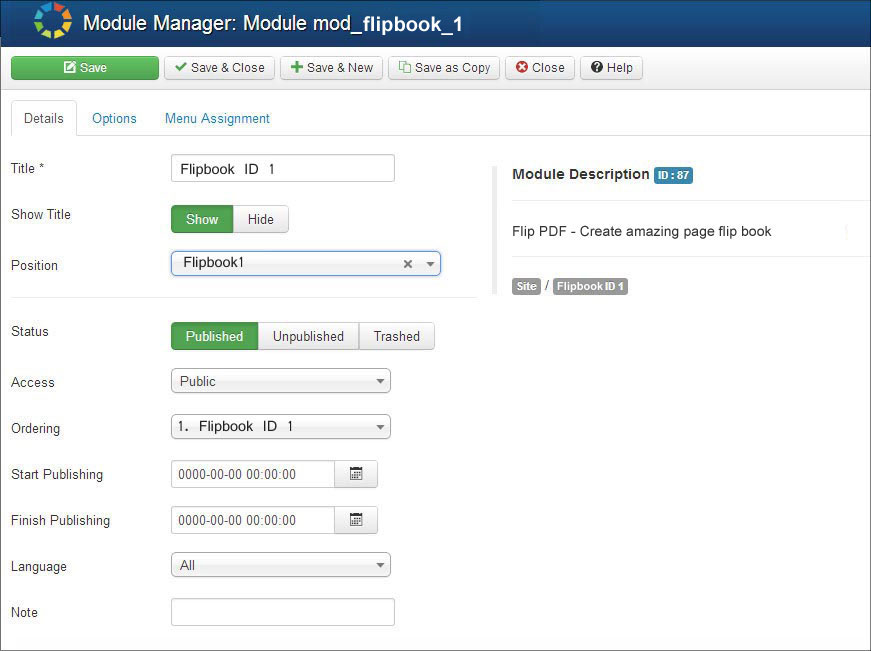
Â
Note: It's very important to set position for the flipbook, you can select position from the list or input a customized one. Here we input ours (value: flipbook1) to display the flipbook in a new article. And don't forget to select Status as Published.
Â
Step 4: Embed the Flipbook
Now you can use the position code to insert the flipbook in the Joomla article. Click Content>> Article Manager>> Add New Article, input the short code {loadposition flipbook1} in the new article. Save and close the article manager and you can view the flipbook in the Joomla page.