How to replace icons on Flash toolbar?
Can I replace the icons on the tool bar of the flash eBooks with my own icons or images?
If you want to replace icons on the toolbar to make your page-flipping eBooks more personalized, Flip PDF Professional version will help you to complete the work with ease.
The icons Flip PDF Professional prorides include as the image shows, to change them, just follow steps below .
2. Download this file from our website as base file: FlipResources.fla (download related version CS3, CS4 or CS5);
3. Open the FlipResources.fla in Adobe Flash Professional, you will get the interface as below image shows:
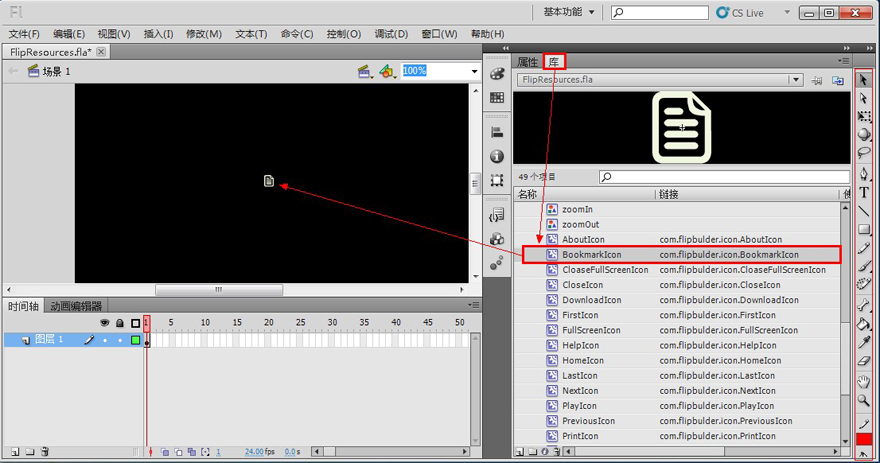 |
4. Start Flip PDF Professional, import PDF file and then change tempate settings: click "Tool Bar->Icons File(SWF Only)->..." to choose your defined SWF file, then click "Apply Change", you will see the icons replaced by your defined in the SWF file;
5. Click "Convert To Flipping Book" to output your customized page-flipping eBook.
Free download the trial version to have a try first.