Convert PDF to Flip Book |

Convert PDF files to stylish flip books with a great assortment of templates
It is easy to convert PDF files to easy-to-read flip books with Flip PDF and Flip PDF professional. We take all of the hard work out of converting PDFs to flip books. With Flip PDF in just a few clicks, you can create media that is easy to read. Stop forcing your readers to scroll up and down as they try to get from page to page reading and click the mouse to turn the page.
For Windows 7, Vista, XP (For Mac OS 10.5 or above)
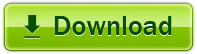
|
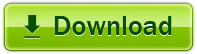
|
||||
|
|
How easy is it? With Flip PDF and Flip PDF Pro, you just select your template, select your PDF and wait a minute for processing. It is that simple and instead of a clunky PDF file, you have a stylish and content rich flip book.
Flip PDF provides a quick and easy way to batch convert ordinary PDF files into stunning booklets with amazing page-flipping animations and sound! Imagine being able to create digital magazines and catalogs that behave like actual paper books without any programming work! Once you've created your page-flipping masterpiece in Flip PDF, you can publish it to the web, send via email, and even distribute it on Mobile, Mac or CD-ROM, all without paying royalties!
Flip PDF Professional is the feature-rich professional version of our powerful classic Flip PDF software. We have kept powerful features from the original, like PDF hyperlink and bookmarks, and have added More POWER! Now you can embed multimedia like video, audio, even text, shapes, pages, image albums, Flash, YouTube videos and links to your page-flipping eBooks. You can also use the command line to automate the creation of page-flipping eBooks without opening the Windows desktop application.
Convert PDF to Flip Book Demo