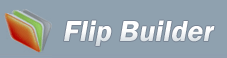Support
How to set bookmarks for my flipping doc book?
- When I convert my Word reports into page-flipping eBooks, how can I produce chapter bookmarks for easy reading?
- You can use our Flip Word V1.1.0 (free download here) to make chapter bookmarks for your Word flipping books now, just need simple steps below:
- 1. Add files: click "File->Import Word", the files to be converted can be previewed in Slides Thumbnail or the List;
- 2. Output Setting: click "File->Setting" to set output Page size, Page Quality or Page Layout for slides, you can also optimize pages by rotating, cropping, de-skewing etc;
- 3. Convert: Click "Publish", enter into output interface, select "Bookmark" and click "Add" to define bookmarks, you can also define book proportions in "Design Setting" like background, zoom config, print or download setting, etc., and then click "Apply Change;
- 4. Convert: click "Convert->Convert To Flipping Book" to choose output mode, the output flipbook will display with page-turning effect and bookmarks.