Flip PDF Service |

Have many PDFs you have to convert to flip books every day? Flip PDF Service is a windows services program which can run in the background to convert PDF files to page-flipping eBooks automatically. You can use the ebook service to batch build ebooks without manually processing. Flip PDF Services can watch multiple folders at the same time, using different templates, different eBook features and formats. Then you can easy share online or send to other people via emails. No programming process and no royalties to publish online. Enjoy the powerful Service program to build your digital publication kingdom.
For Windows 7, Vista, XP
 |
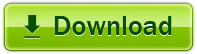 |
||||||||
|
|
||||||||
| Run as Windows service |  |
Flip PDF Service is a windows ebook services program which can run in the background to convert PDF files to page-flipping eBooks automatically. You can use the service to batch build ebooks with ease.
Other desktop programs: Flip PDF , Flip PDF Professional |
 |
Monitor different folders at the same time |
Flip PDF Services the ebook service can watch multiple folders at the same time, using different templates, different eBook features and formats. Then you can easy share online or send to other people via emails.
|
| Publish online, send via Email or for Mobile |  |
Flip PDF Service the ebook service provides different ways for you to build ebooks. You can publish HTML format eBooks online without website domain limitations or paying royalty fees. You can also distribute your publications using Email in ZIP or EXE format. Also output mobile version books (iPhone, iPad, iPod Touch, even Android-powered devices). |
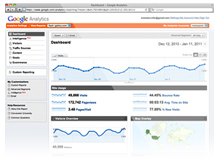 |
Google Analytics Integration |
If you have a Google Analytics account, you can make use of Flip PDF Service’s built-in functionality Google Analytics Embedding. The code of Google Analytics can be embedded to each book and all statistics will be available from your Google Analytics account live. Create, design, control and increase your marketing effectiveness using Google Analytics within the publications. |
| Support Social Networks |  |
The page-flip ebooks created in Flip PDF Service provide the proper means of integration with modern social networks. The publication’s users can upload links to pages in Facebook and Twitter, copy and send links via e-mail, and even embed your flipbook publication into their own sites. |
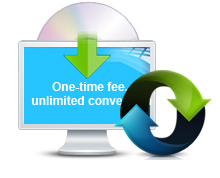 |
One-time fee, unlimited conversion |
Once you have purchased the software, you can use the program to convert an unlimited number of PDF files to any number of page-flipping eBooks. No subscription fee, no single website limitation. |
| Free upgrade for ever |  |
Upgrades are always free. Once you have purchased the software, you can use it forever. We reserve the right to raise price for later versions, but you don't need to pay one cent for upgrading. |