Add image files (*.jpg, *.png, *.bmp) on flipping page?
Sometimes, when I use Flip Office Pro to convert office file to page-flipping ebook, the ebook effect that I get are not good. At that time, I hope I can redesign the office file and add image on each page. Can I to do that in Flip Office Pro?
Of course, you can add image file to flipping page as you want with Flip Office Pro, here let me show you the steps in detail:
Step1. Start Flip Office Pro program and click "Edit Page" button to enter into "Flip Page Editor" interface;
Step2: Click "Add Image" button on the toolbar and then you can embed the image file to page area where you want to add image;
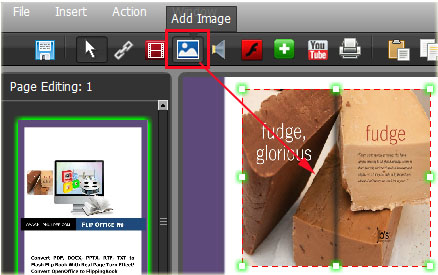 |
Step3: Define the Image Properties:
1. Click "Select an Image" button to open an image (*.jpg, *.png, *.bmp) from your computer;
2. Click "Action Options" to enter into "Action Option" interface, you can select an event that fires the related action, action type and more;
3. Define image location and image size.
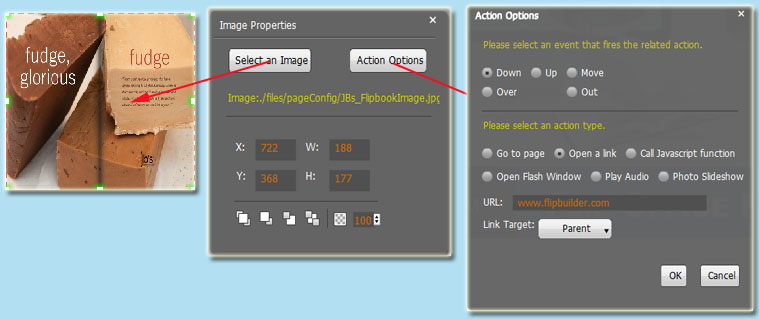 |
Step5: Click "Save the Settings" button and output you flipbook, then you can create you wanted effect flipping book with image on page;