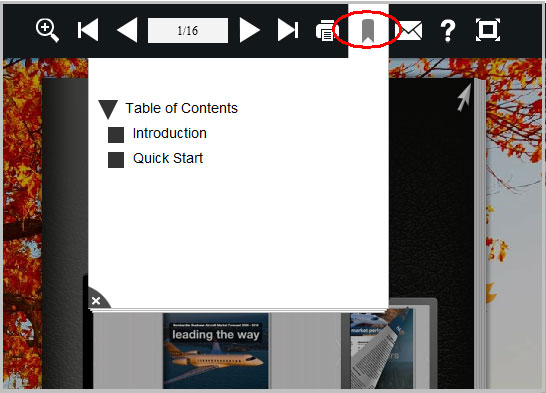How can I add bookmark (table of contents) for the page flipping book?
I want to add bookmark for my published flipbook, can you show me how to do this?
Bookmark, as some others may call index or table of contents, helps your readers navigate through your flip book with ease. With FlipBuilder Flip Software such as Flip PDF, you are able to add bookmark for your flip book within a short time. Just follow the below steps:
There are 2 ways to add bookmark for your flip book: import PDF bookmark and add bookmark manually.
1. Launch the program and click "Create New" to enter into the Import Interface;
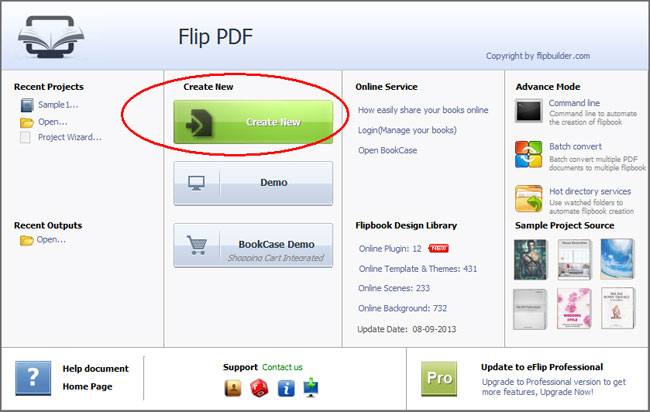
Â
2. In the Import Interface, click the "Browse" button to choose PDF. Click "Import bookmark" at the left-bottom to enable this option;
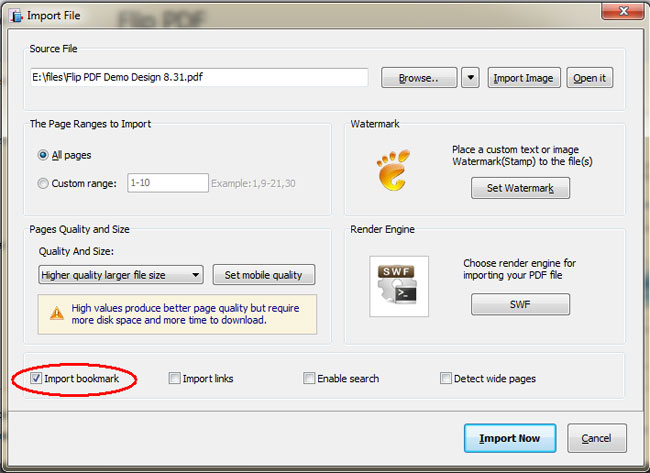
Â
3. Then click Import Now to enter into Template Design Interface, choose template and other settings, click "Apply Change" to save the settings and then publish the flipbook.
Note: This solution works only when your original PDF contains bookmark.
Â
1. Launch the program and import PDF;
2. In the Template Design interface, click "View" at the top menu, and select "Table of Contents" to make it show in the Design Panel;
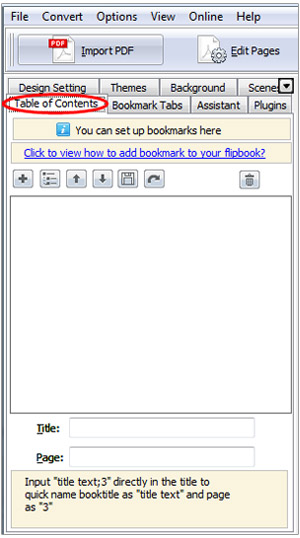
Â
3. Click the Add button to add bookmark, and then define the bookmark title and page at the bottom. For example, Title:Table of Contents; Page: 3;
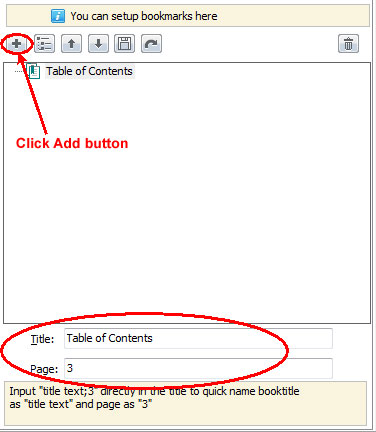
Â
4. If you want to add more title, repeat the operation in Step 3. And you can also add subdirectory by clicking the Add Child button;
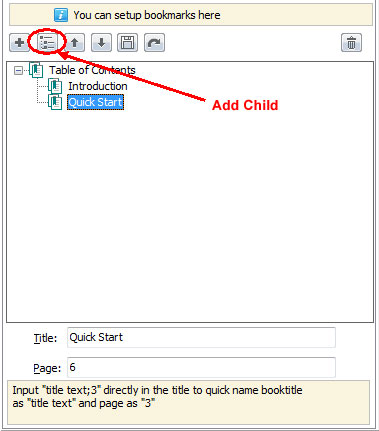
Â
Note: After you add Child, you need to click on the Parent Title first, then click the "Add" button before you can add a new Parent Title. Otherwise, you will get a Child Title.
Â
5. After you finish adding the bookmark, do remember to click "Apply Change" to save the settings.
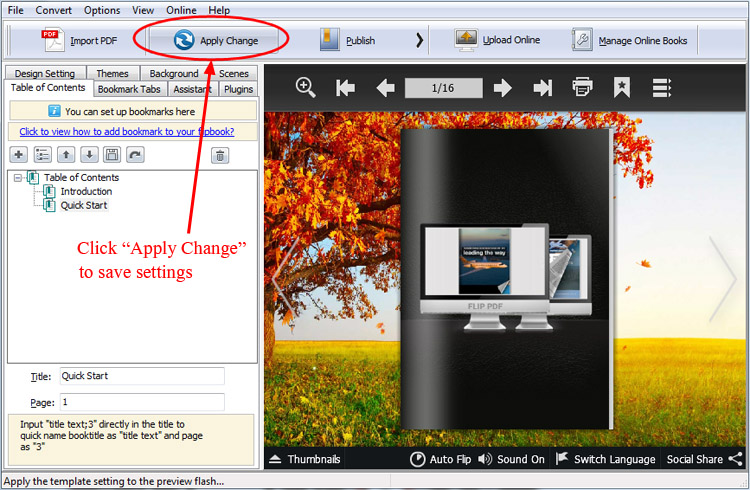
Â
6. Then you will see the "Table of Contents" button in the toolbar. Click the "Table of Contents" button and then the table of contents will pop up.