How to add bookmark to your flipbook with Flip Builder Program?
It’s very necessary to make a bookmark when convert the PDF which contains thousands of pages into page flipping book. So, how can you to add a bookmark in flipbook to improve reading experience?
To add bookmark in flipping book with Flip Builder, there have two options:
Option one – import bookmark from original PDF file
1. Launch Flip Builder program, import PDF as you click "Import PDF" button, and then edit PDF page with edit function of Flip Builder.
2. Click "Build to Flipbook" to enter into import PDF stage, then click "Import Bookmark" option, and click "Import Now" button at the button of "Import PDF" window;
3. Design the flipping page from tool bar to flash display to flash control, then click "Convert to Flipping Book" to publish you want flipbook.
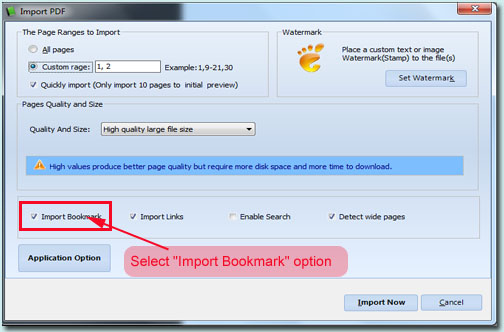 |
Option two – Create new bookmark to flipbook
1. Start Flip Builder Program, edit PDF page, then jump to flipping design interface;
2. Import PDF page, find out "Bookmark" panel which is next to "Design Setting" panel, then add bookmark as you need;
3. Click "Convert To Flipping Book" to publish flipping book with the bookmark feature.
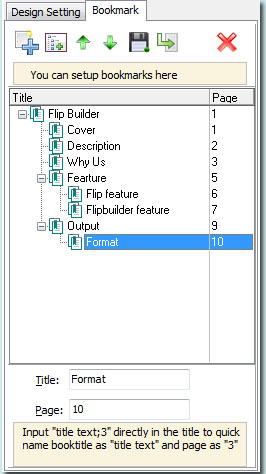 |