How to change the order of photos?
When I add all photos into software at a time, I find the order of photos is not suitable. So how can I do to change the arrange order?
There are two ways provided in Flip Image Pro to do it. On the one hand, you can drag the image to the specific page directly. On the other hand, you can use the "Arrange" feature to define photos order. Following the below steps to change the order of photos:
1. Add all images you need to create flip photo books, and you can see those images in Thumbnail navigation. If you need to change the arrange order, just drag the image to the special page. For example, drag the third image to the second image above, then the third images will be the second image, the second image will be the third image;
2. Other way is click "Action->Rearrange" to define the arrange order. As the chart shows:
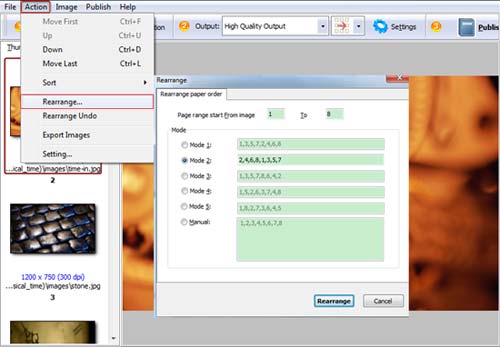 |