Search problem in Full screen mode (Limited keyboard input problem)
How to make flipbooks in Full screen response to your key press?
Users may often encounter the problem that you can't search content of flipbook while viewing in Full Screen:
Statement from Adobe:
Full-screen mode is initiated in response to a mouse click or key press by the user; the movie cannot change Stage.displayState without user input. While Flash Player is in full-screen mode, all keyboard input is disabled (except keyboard shortcuts that take the user out of full-screen mode). A Flash Player dialog box appears over the movie when users enter full-screen mode to inform the users they are in full-screen mode and that they can press the Escape key to end full-screen mode.
Here are some solutions:
1. Use Flip PDF or Flip PDF Pro:
First, while creating flipbook with our software, you need to enable "Full Screen with keyboard input" option. You can follow this: under "Design Setting" tab, click Tool Bar Settings --> Buttons Bar --> Full Screen with keyboard input, and select "Yes".
Besides, you can search this option using the search box, as below screenshot shows:
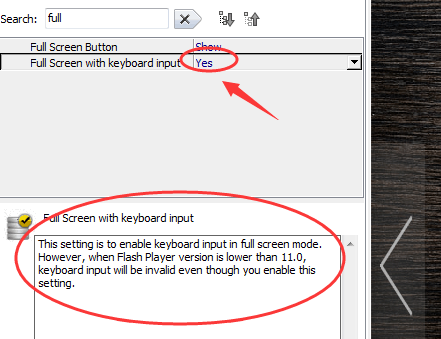
And readers need to install Flash Player 11.3 or above version in web browsers, then they can input text while reading book in Full Screen.
2. Other methods:
If you just view your flipbook in local computer, you can choose output format as "EXE", then select the option "Window Size Option->Full Screen"in "Advanced" settings, then you can search in the full screen of EXE flipbook.
Or if you want to upload your created flipbook online, you can use below Javascript code to open your flipbook in the largest Screen with enable search functionality:
function openwindow(url){
name = '_blank';
w = screen.width - 10;
h = screen.height - 40;
window.open(url,name,'toolbar=no,menubar=no,resizable=yes,scrollbars=yes,left=0,top=0,width=' + w + ',height=' + h);
}
openwindow("book.swf");